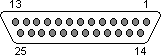Piedinature - Pinouts
SPP Parallel
Torna alla Home Page di JackTorna alla pagina delle informazioni tecniche
Torna alla pagina dei Pinouts
Reference and Sources:
SPP = Standard Parallel PortIntroduction to Parallel PortsHardware Properties Centronics? Port Addresses Software Registers - Standard Parallel Port (SPP) Bi-directional Ports Using the Parallel Port to Input 8 Bits Nibble Mode Using the Parallel Port's IRQ Parallel Port Modes in BIOS Parallel Port Modes and the ECP's Extended Control RegisterIntroduction to Parallel Ports This is the original parallel port, it's been used on all PC computers since the very beginning and has mostly remained unchanged over the years. When IBM came up with the first PC, they opted to go along the lines of the the most prominent printer manufacturer at the time, Centronics. This printer manufacturer had developed a set of control signals that was up to the task of controlling computer printers and since many printer manufacturers had been adopting this now standard design, it was the obvious choice to make.
2. Nibble Mode. (Protocol not Described in this Document) 3. Byte Mode. (Protocol not Described in this Document) 4. EPP Mode (Enhanced Parallel Port). 5. ECP Mode (Extended Capabilities Mode). The aim was to design new drivers and devices which were compatible with each other and also backwards compatible with the Standard Parallel Port (SPP). Compatibility, Nibble & Byte modes use just the standard hardware available on the original Parallel Port cards while EPP & ECP modes require additional hardware which can run at faster speeds, while still being downwards compatible with the Standard Parallel Port. Compatibility mode or "Centronics Mode" as it is commonly known, can only send data in the forward direction at a typical speed of 50 kbytes per second but can be as high as 150+ kbytes a second. In order to receive data, you must change the mode to either Nibble or Byte mode. Nibble mode can input a nibble (4 bits) in the reverse direction. E.g. from device to computer. Byte mode uses the Parallel's bi-directional feature (found only on some cards) to input a byte (8 bits) of data in the reverse direction. Extended and Enhanced Parallel Ports use additional hardware to generate and manage handshaking. To output a byte to a printer (or anything in that matter) using compatibility mode, the software must,
2. Check to see is the printer is busy. If the printer is busy, it will not accept any data, thus any data which is written will be lost. 3. Take the Strobe (Pin 1) low. This tells the printer that there is the correct data on the data lines. (Pins 2-9) 4. Put the strobe high again after waiting approximately 5 microseconds after putting the strobe low. (Step 3) This limits the speed at which the port can run at. The EPP & ECP ports get around this by letting the hardware check to see if the printer is busy and generate a strobe and /or appropriate handshaking. This means only one I/O instruction need to be performed, thus increasing the speed. These ports can output at around 1-2 megabytes per second. The ECP port also has the advantage of using DMA channels and FIFO buffers, thus data can be shifted around without using I/O instructions. Below is a table of the "Pin Outs" of the D-Type 25 Pin connector and the Centronics 34 Pin connector. The D-Type 25 pin connector is the most common connector found on the Parallel Port of the computer, while the Centronics Connector is commonly found on printers. The IEEE 1284 standard however specifies 3 different connectors for use with the Parallel Port. The first one, 1284 Type A is the D-Type 25 connector found on the back of most computers. The 2nd is the 1284 Type B which is the 36 pin Centronics Connector found on most printers. IEEE 1284 Type C however, is a 36 conductor connector like the Centronics, but smaller. This connector is claimed to have a better clip latch, better electrical properties and is easier to assemble. It also contains two more pins for signals which can be used to see whether the other device connected, has power. 1284 Type C connectors are recommended for new designs, so we can look forward on seeing these new connectors in the near future.
Note: Direction is Computer relative Device. The above table uses "n" in front of the signal name to denote that the signal is active low. e.g. nError. If the printer has occurred an error then this line is low. This line normally is high, should the printer be functioning correctly. The "Hardware Inverted" means the signal is inverted by the Parallel card's hardware. Such an example is the Busy line. If +5v (Logic 1) was applied to this pin and the status register read, it would return back a 0 in Bit 7 of the Status Register. The output of the Parallel Port is normally TTL logic levels. The voltage levels are the easy part. The current you can sink and source varies from port to port. Most Parallel Ports implemented in ASIC, can sink and source around 12mA. However these are just some of the figures taken from Data sheets, Sink/Source 6mA, Source 12mA/Sink 20mA, Sink 16mA/Source 4mA, Sink/Source 12mA. As you can see they vary quite a bit. The best bet is to use a buffer, so the least current is drawn from the Parallel Port. Signal Descriptions:StrobeThe strobe line is the heart of the parallel port, it tells the printer when to sample the information of the data lines, it is usually high and goes low when a byte of data is transmitted. The timing is critical for the data to be read correctly, all bits on the data lines must be present before the strobe line goes low, to insure data integrity when the printer samples the data lines. The time needed for each byte is about half a microsecond then the the strobe line goes low for about one microsecond and then the data is usually still present for another half microsecond after the strobe goes high. So the total time needed to transmit a full byte is around two microseconds.DataThese 8 lines carry the information to be printed and also special printer codes to set the printer in different modes like italics, each line carries a bit of information to be sent, the information here travels only from the computer to the printer or other parallel device. These lines function with standard TTL voltages, 5 volts for a logical 1 and 0 volts for a logical 0.AcknowledgeThis line is used for positive flow control, it lets the computer know that the character was successfully received and that it's been dealt with. It's normally high and goes low when it has received the character and is ready for the next one, this signal stays low for about 8 microseconds.BusyAs seen above (strobe line), each byte takes about 2 microseconds to be sent to the printer, this means the printer is receiving about 500,000 bytes per second (1 sec divided by 2 microseconds), no printer can print this fast, so they came up with a busy line. Each time the printer receives a byte this line will send this line high to tell the computer to stop sending, when the printer is done manipulating the byte (printing, putting it in the buffer or setting it's internal functions) it then goes back low, to let the computer know that it can send the next byte.Paper EndAlso refered to as Paper Empty, this line will go high when you run out of paper, just like the paper out light on your printer, this way the computer will know and can tell you of the problem. When this happens the busy line will also go high so the computer stops sending data. Without this line when you would run out of paper the busy line would go high and the computer would seem to be hanged.SelectThis line tells the computer when it is selected (or online), just like the light on your printer. When the select line is high the printer is online and is ready to receive data, when it's low the computer will not send data.Auto FeedNot all printers treat the cariage return the same way, some will just bring the print head to the begining of the the line beeing printed and some will also advance the paper one line down (or roll the paper one line up). Most printers have a DIP switch or some other way to tell your preference of how to interpret the cariage return. The auto feed signal lets your computer do the job for you, when it put's this signal low, the printer will feed one line when it gets a cariage return, by holding the signal high the software must send a line feed along with the cariage return to obtain the same effect.ErrorThis is a general error line, there is no way of knowing the exact error from this line. When no errors are detected, this line is high, when an error is detected it goes low. Some of the errors that can arrise through this line are: cover open, print head jammed, a broken bealt by detecting that the head does not come back to it's home position or any other error that your printer can detect.Initialize PrinterThis line is used to reinitialize the printer, the computer will accomplish this by putting the line, wich is normally high, to it's low state. This is very useful when starting a print job, since special formating codes might have been sent to the printer on the last job, by reinitializing the printer you are sure of not messing up the whole thing, like printing the whole document in italics or something.Select InputMany computers give the option of letting the computer the option of putting the printer online or not, by putting this signal high the printer is kept in it's offline state and putting it low the printer is online and will accept data from the computer. Many printers have a DIP switch to let decide if the computer can control the online state, when the switch is active it will keep this line always low, thus keeping the computer from putting the printer offline.GroundThis is a regular signal ground and is used as a reference for the low signal or logical 0.Centronics is an early standard for transferring data from a host to the printer. The majority of printers use this handshake. This handshake is normally implemented using a Standard Parallel Port under software control. Below is a simplified diagram of the `Centronics' Protocol. 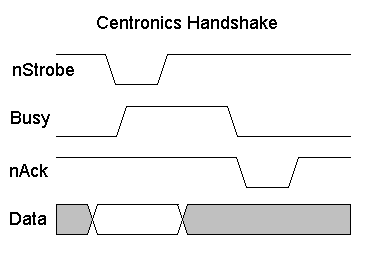 Data is first applied on the Parallel Port pins 2 to 7. The host then checks to see if the printer is busy. i.e. the busy line should be low. The program then asserts the strobe, waits a minimum of 1uS, and then de-asserts the strobe. Data is normally read by the printer/peripheral on the rising edge of the strobe. The printer will indicate that it is busy processing data via the Busy line. Once the printer has accepted data, it will acknowledge the byte by a negative pulse about 5uS on the nAck line. Quite often the host will ignore the nAck line to save time. Latter in the Extended Capabilities Port, you will see a Fast Centronics Mode, which lets the hardware do all the handshaking for you. All the programmer must do is write the byte of data to the I/O port. The hardware will check to see if the printer is busy, generate the strobe. Note that this mode commonly doesn't check the nAck either. The Parallel Port has three commonly used base addresses. These are listed in table 2, below. The 3BCh base address was originally introduced used for Parallel Ports on early Video Cards. This address then disappeared for a while, when Parallel Ports were later removed from Video Cards. They has now reappeared as an option for Parallel Ports integrated onto motherboards, upon which their configuration can be changed using BIOS. LPT1 is normally assigned base address 378h, while LPT2 is assigned 278h. However this may not always be the case as explained later. 378h & 278h have always been commonly used for Parallel Ports. The lower case h denotes that it is in hexadecimal. These addresses may change from machine to machine.
When the computer is first turned on, BIOS (Basic Input/Output System) will determine the number of ports you have and assign device labels LPT1, LPT2 & LPT3 to them. BIOS first looks at address 3BCh. If a Parallel Port is found here, it is assigned as LPT1, then it searches at location 378h. If a Parallel card is found there, it is assigned the next free device label. This would be LPT1 if a card wasn't found at 3BCh or LPT2 if a card was found at 3BCh. The last port of call, is 278h and follows the same procedure than the other two ports. Therefore it is possible to have a LPT2 which is at 378h and not at the expected address 278h. What can make this even confusing, is that some manufacturers of Parallel Port Cards, have jumpers which allow you to set your Port to LPT1, LPT2, LPT3. Now what address is LPT1? - On the majority of cards LPT1 is 378h, and LPT2, 278h, but some will use 3BCh as LPT1, 378h as LPT1 and 278h as LPT2. Life wasn't meant to be easy. The assigned devices LPT1, LPT2 & LPT3 should not be a worry to people wishing to interface devices to their PC's. Most of the time the base address is used to interface the port rather than LPT1 etc. However should you want to find the address of LPT1 or any of the Line PrinTer Devices, you can use a lookup table provided by BIOS. When BIOS assigns addresses to your printer devices, it stores the address at specific locations in memory, so we can find them.
Note 1 : Address 0000:040E in the BIOS Data Area may be used as the Extended Bios Data Area in PS/2 and newer Bioses. The above table, table 3, shows the address at which we can find the Printer Port's addresses in the BIOS Data Area. Each address will take up 2 bytes. The following sample program in C, shows how you can read these locations to obtain the addresses of your printer ports. #include <stdio.h> #include <dos.h> void main(void) { unsigned int far *ptraddr; /* Pointer to location of Port Addresses */ unsigned int address; /* Address of Port */ int a; ptraddr=(unsigned int far *)0x00000408; for (a = 0; a < 3; a++) { address = *ptraddr; if (address == 0) printf("No port found for LPT%d \n",a+1); else printf("Address assigned to LPT%d is %Xh\n",a+1,address); *ptraddr++; } } Software Registers - Standard Parallel Port (SPP)Note 1 : If the Port is Bi-Directional then Read and Write Operations can be performed on the Data Register. The base address, usually called the Data Port or Data Register is simply used for outputting data on the Parallel Port's data lines (Pins 2-9). This register is normally a write only port. If you read from the port, you should get the last byte sent. However if your port is bi-directional, you can receive data on this address. See Bi-directional Ports for more detail. The Status Port (base address + 1) is a read only port. Any data written to this port will be ignored. The Status Port is made up of 5 input lines (Pins 10,11,12,13 & 15), a IRQ status register and two reserved bits. Please note that Bit 7 (Busy) is a active low input. E.g. If bit 7 happens to show a logic 0, this means that there is +5v at pin 11. Likewise with Bit 2. (nIRQ) If this bit shows a '1' then an interrupt has not occurred. The Control Port (base address + 2) was intended as a write only port. When a printer is attached to the Parallel Port, four "controls" are used. These are Strobe, Auto Linefeed, Initialize and Select Printer, all of which are inverted except Initialize. The printer would not send a signal to initialize the computer, nor would it tell the computer to use auto linefeed. However these four outputs can also be used for inputs. If the computer has placed a pin high (e.g. +5v) and your device wanted to take it low, you would effectively short out the port, causing a conflict on that pin. Therefore these lines are "open collector" outputs (or open drain for CMOS devices). This means that it has two states. A low state (0v) and a high impedance state (open circuit). Normally the Printer Card will have internal pull-up resistors, but as you would expect, not all will. Some may just have open collector outputs, while others may even have normal totem pole outputs. In order to make your device work correctly on as many Printer Ports as possible, you can use an external resistor as well. Should you already have an internal resistor, then it will act in Parallel with it, or if you have Totem pole outputs, the resistor will act as a load. An external 4.7k resistor can be used to pull the pin high. I wouldn't use anything lower, just in case you do have an internal pull up resistor, as the external resistor would act in parallel giving effectively, a lower value pull up resistor. When in high impedance state the pin on the Parallel Port is high (+5v). When in this state, your external device can pull the pin low and have the control port change read a different value. This way the 4 pins of the Control Port can be used for bi-directional data transfer. However the Control Port must be set to xxxx0100 to be able to read data, that is all pins to be +5v at the port so that you can pull it down to GND (logic 0). Bits 4 & 5 are internal controls. Bit four will enable the IRQ (See Using the Parallel Ports IRQ) and Bit 5 will enable the bi-directional port meaning that you can input 8 bits using (DATA0-7). This mode is only possible if your card supports it. Bits 6 & 7 are reserved. Any writes to these two bits will be ignored. The schematic diagram below, shows a simplified view of the Parallel Port's Data Register. The original Parallel Port card's implemented 74LS logic. These days all this is crammed into one ASIC, but the theory of operation is still the same. 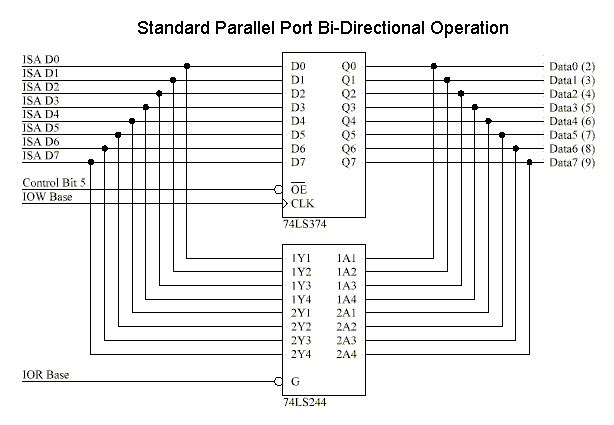 The non bi-directional ports were manufactured with the 74LS374's output enable tied permanent low, thus the data port is always output only. When you read the Parallel Port's data register, the data comes from the 74LS374 which is also connected to the data pins. Now if you can overdrive the '374 you can effectively have a Bi-directional Port.(or a input only port, once you blow up the latches output!) What is very concerning is that people have actually done this. I've seen one circuit, a scope connected to the Parallel Port distributed on the Internet. The author uses an ADC of some type, but finds the ADC requires transistors on each data line, to make it work! No wonder why. Others have had similar trouble, the 68HC11 cannot sink enough current (30 to 40mA!) Bi-directional ports use Control Bit 5 connected to the 374's Output Enable so that it's output drivers can be turned off. This way you can read data present on the Parallel Port's Data Pins, without having bus conflicts and excessive current drains. Bit 5 of the Control Port enables or disables the bi-directional function of the Parallel Port. This is only available on true bi-directional ports. When this bit is set to one, pins 2 to 9 go into high impedance state. Once in this state you can enter data on these lines and retrieve it from the Data Port (base address). Any data which is written to the data port will be stored but will not be available at the data pins. To turn off bi-directional mode, set bit 5 of the Control Port to '0'. However not all ports behave in the same way. Other ports may require setting bit 6 of the Control Port to enable Bi-directional mode and setting of Bit 5 to dis-enable Bi-directional mode, Different manufacturers implement their bi-directional ports in different ways. If you wish to use your Bi-directional port to input data, test it with a logic probe or multimeter first to make sure it is in bi-directional mode. If your Parallel Port doesn't support bi-directional mode, don't despair. You can input a maximum of 9 bits at any one given time. To do this you can use the 5 input lines of the Status Port and the 4 inputs (open collector) lines of the Control Port.  The inputs to the Parallel Port has be chosen as such, to make life easier for us. Busy just happens to be the MSB (Bit 7) of the Status Port, then in ascending order comes Ack, Paper Out and Select, making up the most significant nibble of the Control Port. The Bars are used to represent which inputs are Hardware inverted, i.e. +5v will read 0 from the register, while GND will read 1. The Status Port only has one inverted input. The Control port is used to read the least significant nibble. As described before, the control port has open collector outputs, i.e. two possible states, high impedance and GND. If we connect our inputs directly to the port (For example an ADC0804 with totem pole outputs), a conflict will result if the input is high and the port is trying to pull it down. Therefore we use open collector inverters. However this is not always entirely necessary. If we were connecting single pole switches to the port with a pull up resistor, then there is no need to bother with this protection. Also if your software initializes the control port with xxxx0100 so that all the pins on the control port are high, then it may be unnecessary. If however you don't bother and your device is connected to the Parallel Port before your software has a chance to initialize then you may encounter problems. Another problem to be aware of is the pull up resistors on the control port. The average pull-up resistor is 4.7k. In order to pull the line low, your device will need to sink 1mA, which some low powered devices may struggle to do. Now what happens if I suggest that some ports have 1K pull up resistors? Yes, there are such cards. Your device now has to sink 5mA. More reason to use the open collector inverters. Open collector inverters were chosen over open collector buffers as they are more popular, and thus easier to obtain. There is no reason, however why you can't use them. Another possibility is to use transistors. The input, D3 is connected via the inverter to Select Printer. Select Printer just happens to be bit 3 of the control port. D2, D1 & D0 are connected to Init, Auto linefeed and strobe, respectively to make up the lower nibble. Now this is done, all we have to do is assemble the byte using software. The first thing we must do is to write xxxx0100 to the Control Port. This places all the control port lines high, so they can be pulled down to input data. outportb(CONTROL, inportb(CONTROL) & 0xF0 | 0x04); Now that this is done, we can read the most significant nibble. This just happens to be the most significant nibble of the status port. As we are only interested in the MSnibble we will AND the results with 0xF0, so that the LSnibble is clear. Busy is hardware inverted, but we won't worry about it now. Once the two bytes are constructed, we can kill two birds with one stone by toggling Busy and Init at the same time. a = (inportb(STATUS) & 0xF0); /* Read MSnibble */ We can now read the LSnibble. This just happens to be LSnibble of the control port - How convenient! This time we are not interested with the MSnibble of the port, thus we AND the result with 0x0F to clear the MSnibble. Once this is done, it is time to combine the two bytes together. This is done by OR'ing the two bytes. This now leaves us with one byte, however we are not finished yet. Bits 2 and 7 are inverted. This is overcome by XOR'ing the byte with 0x84, which toggles the two bits. a = a |(inportb(CONTROL) & 0x0F); /* Read LSnibble */ a = a ^ 0x84; /* Toggle Bit 2 & 7 */ Note: Some control ports are not open collector, but have totem pole outputs. This is also the case with EPP and ECP Ports. Normally when you place a Parallel Port in ECP or EPP mode, the control port becomes totem pole outputs only. Now what happens if you connect your device to the Parallel Port in this mode? Therefore, in the interest of portability I recommend using the next circuit, reading a nibble at a time. Nibble Mode.Nibble mode is the preferred way of reading 8 bits of data without placing the port in reverse mode and using the data lines. Nibble mode uses a Quad 2 line to 1 line multiplexer to read a nibble of data at a time. Then it "switches" to the other nibble and reads its. Software can then be used to construct the two nibbles into a byte. The only disadvantage of this technique is that it is slower. It now requires a few I/O instructions to read the one byte, and it requires the use of an external IC. 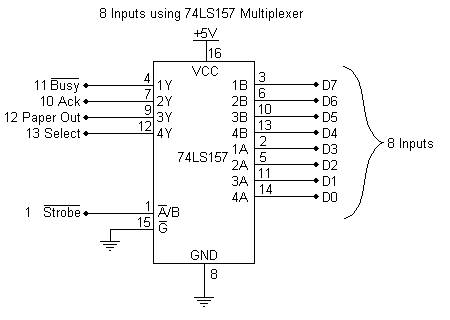 The operation of the 74LS157, Quad 2 line to 1 line multiplexer is quite simple. It simply acts as four switches. When the A/B input is low, the A inputs are selected. E.g. 1A passes through to 1Y, 2A passes through to 2Y etc. When the A/B is high, the B inputs are selected. The Y outputs are connected up to the Parallel Port's status port, in such a manner that it represents the MSnibble of the status register. While this is not necessary, it makes the software easier. To use this circuit, first we must initialize the multiplexer to switch either inputs A or B. We will read the LSnibble first, thus we must place A/B low. The strobe is hardware inverted, thus we must set Bit 0 of the control port to get a low on Pin 1. outportb(CONTROL, inportb(CONTROL) | 0x01); /* Select Low Nibble (A)*/ Once the low nibble is selected, we can read the LSnibble from the Status Port. Take note that the Busy Line is inverted, however we won't tackle it just yet. We are only interested in the MSnibble of the result, thus we AND the result with 0xF0, to clear the LSnibble. a = (inportb(STATUS) & 0xF0); /* Read Low Nibble */ Now it's time to shift the nibble we have just read to the LSnibble of variable a, a = a >> 4; /* Shift Right 4 Bits */ We are now half way there. It's time to get the MSnibble, thus we must switch the multiplexer to select inputs B. Then we can read the MSnibble and put the two nibbles together to make a byte, outportb(CONTROL, inportb(CONTROL) & 0xFE); /* Select High Nibble (B)*/ a = a |(inportb(STATUS) & 0xF0); /* Read High Nibble */ byte = byte ^ 0x88; The last line toggles two inverted bits which were read in on the Busy line. It may be necessary to add delays in the process, if the incorrect results are being returned. Using the Parallel Port's IRQThe Parallel Port's interrupt request is not used for printing under DOS or Windows. Early versions of OS-2 used them, but don't anymore. Interrupts are good when interfacing monitoring devices such as high temp alarms etc, where you don't know when it is going to be activated. It's more efficient to have an interrupt request rather than have the software poll the ports regularly to see if something has changed. This is even more noticeable if you are using your computer for other tasks, such as with a multitasking operating system. The Parallel Port's interrupt request is normally IRQ5 or IRQ7 but may be something else if these are in use. It may also be possible that the interrupts are totally disabled on the card, if the card was only used for printing. The Parallel Port interrupt can be disabled and enabled using bit 4 of the control register, Enable IRQ Via Ack Line. Once enabled, an interrupt will occur upon a low to high transition (rising edge) of the nACK. However like always, some cards may trigger the interrupt on the high to low transition. The following code is an Interrupt Polarity Tester, which serves as two things. It will determine which polarity your Parallel Port interrupt is, while also giving you an example for how to use the Parallel Port's Interrupt. It checks if your interrupt is generated on the rising or falling edge of the nACK line. To use the program simply wire one of the Data lines (Pins 2 to 9) to the Ack Pin (Pin 10). The easiest way to do this is to bridge some solder from DATA7 (Pin 9) to ACK (Pin 10) on a male DB25 connector. /* Parallel Port Interrupt Polarity Tester */ /* 2nd February 1998 */ /* Copyright 1997 Craig Peacock */ /* WWW - http://www.senet.com.au/~cpeacock */ /* Email - cpeacock@senet.com.au */ #include <dos.h> #define PORTADDRESS 0x378 /* Enter Your Port Address Here */ #define IRQ 7 /* IRQ Here */ #define DATA PORTADDRESS+0 #define STATUS PORTADDRESS+1 #define CONTROL PORTADDRESS+2 #define PIC1 0x20 #define PIC2 0xA0 int interflag; /* Interrupt Flag */ int picaddr; /* Programmable Interrupt Controller (PIC) Base Address */ void interrupt (*oldhandler)(); void interrupt parisr() /* Interrupt Service Routine (ISR) */ { interflag = 1; outportb(picaddr,0x20); /* End of Interrupt (EOI) */ } void main(void) { int c; int intno; /* Interrupt Vector Number */ int picmask; /* PIC's Mask */ /* Calculate Interrupt Vector, PIC Addr & Mask. */ if (IRQ >= 2 && IRQ <= 7) { intno = IRQ + 0x08; picaddr = PIC1; picmask = 1; picmask = picmask << IRQ; } if (IRQ >= 8 && IRQ <= 15) { intno = IRQ + 0x68; picaddr = PIC2; picmask = 1; picmask = picmask << (IRQ-8); } if (IRQ < 2 || IRQ > 15) { printf("IRQ Out of Range\n"); exit(); } outportb(CONTROL, inportb(CONTROL) & 0xDF); /* Make sure port is in Forward Direction */ outportb(DATA,0xFF); oldhandler = getvect(intno); /* Save Old Interrupt Vector */ setvect(intno, parisr); /* Set New Interrupt Vector Entry */ outportb(picaddr+1,inportb(picaddr+1) & (0xFF - picmask)); /* Un-Mask Pic */ outportb(CONTROL, inportb(CONTROL) | 0x10); /* Enable Parallel Port IRQ's */ clrscr(); printf("Parallel Port Interrupt Polarity Tester\n"); printf("IRQ %d : INTNO %02X : PIC Addr 0x%X : Mask 0x%02X\n",IRQ,intno,picaddr,picmask); interflag = 0; /* Reset Interrupt Flag */ delay(10); outportb(DATA,0x00); /* High to Low Transition */ delay(10); /* Wait */ if (interflag == 1) printf("Interrupts Occur on High to Low Transition of ACK.\n"); else { outportb(DATA,0xFF); /* Low to High Transition */ delay(10); /* wait */ if (interflag == 1) printf("Interrupts Occur on Low to High Transition of ACK.\n"); else printf("No Interrupt Activity Occurred. \nCheck IRQ Number, Port Address and Wiring."); } outportb(CONTROL, inportb(CONTROL) & 0xEF); /* Disable Parallel Port IRQ's */ outportb(picaddr+1,inportb(picaddr+1) | picmask); /* Mask Pic */ setvect(intno, oldhandler); /* Restore old Interrupt Vector Before Exit */ }At compile time, the above source may generate a few warnings, condition always true, condition always false, unreachable code etc. These are perfectly O.K. They are generated as some of the condition structures test which IRQ you are using, and as the IRQ is defined as a constant some outcomes will never change. While they would of been better implemented as a preprocessor directive, I've done this so you can cut and paste the source code in your own programs which may use command line arguments, user input etc instead of a defined IRQ. To understand how this example works, the reader must have an assumed knowledge and understanding of Interrupts and Interrupt Service Routines (ISR). The first part of the mainline routine calculates the Interrupt Vector, PIC Addr & Mask in order to use the Parallel Port's Interrupt Facility. After the Interrupt Service Routine (ISR) has been set up and the Programmable Interrupt Controller (PIC) set, we must enable the interrupt on the Parallel Port. This is done by setting bit 4 of the Parallel Port's Control Register using outportb(CONTROL,inportb(CONTROL) | 0x10); Before enabling the interrupts, we wrote 0xFF to the Parallel Port to enable the 8 data lines into a known state. At this point of the program, all the data lines should be high. The interrupt service routine simply sets a flag (interflag), thus we can determine when an IRQ occurs. We are now in a position to write 0x00 to the data port, which causes a high to low transition on the Parallel Port's Acknowledge line as it's connected to one of the data lines. If the interrupt occurs on the high to low transition, the interrupt flag (interflag) should be set. We now test this, and if this is so the program informs the user. However if it is not set, then an interrupt has not yet occurred. We now write 0xFF to the data port, which will cause a low to high transition on the nAck line and check the interrupt flag again. If set, then the interrupt occurs on the low to high transition. However if the interrupt flag is still reset, then this would suggest that the interrupts are not working. Make sure your IRQ and Base Address is correct and also check the wiring of the plug. Parallel Port Modes in BIOSToday, most Parallel Ports are mulimode ports. They are normally software configurable to one of many modes from BIOS. The typical modes are,
Standard & Bi-directional (SPP) Mode EPP1.7 and SPP Mode EPP1.9 and SPP Mode ECP Mode ECP and EPP1.7 Mode ECP and EPP1.9 Mode Printer Mode is the most basic mode. It is a Standard Parallel Port in forward mode only. It has no bi-directional feature, thus Bit 5 of the Control Port will not respond. Standard & Bi-directional (SPP) Mode is the bi-directional mode. Using this mode, bit 5 of the Control Port will reverse the direction of the port, so you can read back a value on the data lines. EPP1.7 and SPP Mode is a combination of EPP 1.7 (Enhanced Parallel Port) and SPP Modes. In this mode of operation you will have access to the SPP registers (Data, Status and Control) and access to the EPP Registers. In this mode you should be able to reverse the direction of the port using bit 5 of the control register. EPP 1.7 is the earlier version of EPP. This version, version 1.7, may not have the time-out bit. See Enhanced Parallel Port for more information. EPP1.9 and SPP Mode is just like the previous mode, only it uses EPP Version 1.9 this time. As in the other mode, you will have access to the SPP registers, including Bit 5 of the control port. However this differs from EPP1.7 and SPP Mode as you should have access to the EPP Timeout bit. ECP Mode will give you an Extended Capabilities Port. The mode of this port can then be set using the ECP's Extended Control Register (ECR). However in this mode from BIOS the EPP Mode (100) will not be available. We will further discuss the ECP's Extended Control Register in this document, but if you want further information on the ECP port, consultExtended Capabilities Port. ECP and EPP1.7 Mode and ECP and EPP1.9 Mode will give you an Extended Capabilities Port, just like the previous mode. However the EPP Mode in the ECP's ECR will now be available. Should you be in ECP and EPP1.7 Mode you will get an EPP1.7 Port, or if you are in ECP and EPP1.9 Mode, an EPP1.9 Port will be at your disposal. The above modes are configurable via BIOS. You can reconfigure them by using your own software, but this is not recommended. These software registers, typically found at 0x2FA, 0x3F0, 0x3F1 etc are only intended to be accessed by BIOS. There is no set standard for these configuration registers, thus if you were to use these registers, your software would not be very portable. With today's multitasking operating systems, its also not a good idea to change them when it suits you. A better option is to select ECP and EPP1.7 Mode or ECP and EPP1.9 Modefrom BIOS and then use the ECP's Extended Control Register to select your Parallel Port's Mode. The EPP1.7 mode had a few problems in regards to the Data and Address Strobes being asserted to start a cycle regardless of the wait state, thus this mode if not typically used now. Best set your Parallel Port to ECP and EPP1.9 Mode. As we have just discussed, it is better to set the Parallel Port to ECP and EPP1.9 Mode and use the ECP's Extended Control Register to select different modes of operation. The ECP Registers are standardized under Microsoft's Extended Capabilities Port Protocol and ISA Interface Standard, thus we don't have that problem of every vendor having their own register set. When set to ECP Mode, a new set of registers become available at Base + 0x400h. A discussion of these registers are available in Extended Capabilities Port. Here we are only interested in the Extended Control Register (ECR) which is mapped at Base + 0x402h. It should be stated that the ECP's registers are not available for port's with a base address of 0x3BCh.
The table above is of the Extended Control Register. We are only interested in the three MSB of the Extended Control Register which selects the mode of operation. There are 7 possible modes of operation, but not all ports will support all modes. The EPP mode is one such example, not being available on some ports.
If you are in ECP Mode under BIOS, or if your card is jumpered to use ECP then it is a good idea to initialize the mode of your ECP port to a pre-defined state before use. If you are using SPP, then set the port to Standard Mode as the first thing you do. Don't assume that the port will already be in Standard (SPP) mode. Under some of the modes, the SPP registers may disappear or not work correctly. If you are using SPP, then set the ECR to Standard Mode. This is one of the most common mistakes that people make. | |||||||||||||||||||||||||||||||||||||||||||||||||||||||||||||||||||||||||||||||||||||||||||||||||||||||||||||||||||||||||||||||||||||||||||||||||||||||||||||||||||||||||||||||||||||||||||||||||||||||||||||||||||||||||||||||||||||||||||||||||||||||||||||||||||||
Torna alla Home Page di Jack
Torna alla pagina delle informazioni tecniche
Torna alla pagina dei Pinouts
(C) 2003-2025 Jack Mauro - electro.it